Overview
The following describes how to quickly clear your DNS cache on either an Apple iPhone or Android device.
Apple iPhone (iOS 15)
Option 1 — Toggle Airplane mode
The easiest solution to clear your DNS cache is to toggle Airplane mode on and off. To toggle:
- Tap Settings.
- Scroll to Airplane Mode and tap to toggle it on.
- Tap it again to toggle it off.
Option 2 — Reboot your device
Rebooting your iPhone should also clear out your DNS.
Option 3 — Reset Network Settings
Resetting Network Settings clears your cache but also momentarily disables your Wi-Fi connection. It also clears your saved Wi-Fi and Bluetooth settings, which will need to be reconfigured in order to connect.
To reset:
- Open Settings.
- Tap General.
- Scroll down to the bottom of the list and tap Transfer or Reset iPhone.
- When the Transfer or Reset iPhone page opens, tap Reset.
- Select the Reset Network Settings option from the list that appears and then tap the confirmation message to confirm.
Your network settings reset. If you had previously customized your DNS servers, you must manually reset them again.
Android (version 12)
Android does not offer a way to clear the system’s DNS cache within the UI. However, you are able to flush the DNS cache using a browser, such as Chrome:
Flush DNS cache
- Open Chrome.
- In the URL bar, type in chrome://net-internals/#dns:
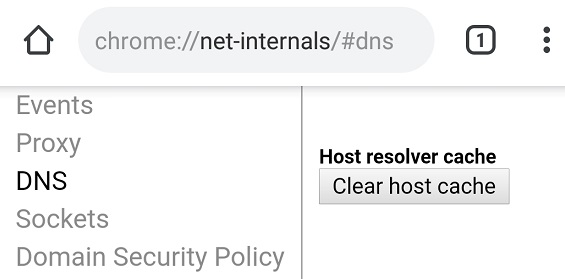
- In the left pane, select DNS.
- In the right pane, tap the Clear host cache button.